A quick tutorial for those who want to get started with Linux servers.
The first step is to connect using SSH to enter commands on your server.
Prerequisites
To do this, you'll need Putty. Like all software, get it from the official site. This one isn't particularly pretty, but you can find it here: http://www.chiark.greenend.org.uk/~sgtatham/putty/download.html
Choose the simple "putty.exe" version. Copy Putty to a safe folder, and make a shortcut to it on your desktop, preferably in your Start bar.
Register a server
This step will save you having to enter this information each time.
Launch Putty.
- Enter the IP or domain name
- Enter the port (default 22) and make sure the "SSH" box is selected
- Choose a server name
- Click on Save
On subsequent occasions, simply dobule-click on the name you have chosen to log in.
If you don't want to register the server, simply click on "Open".
Enter your login details
The first time you connect, you will be asked to validate the encryption certificate. Validate it.
This window appears:
Enter your username, then your password:
Important password information!
Nothing will be displayed when you enter your password - it's a security measure! Nobody can know anything about your password, not even the number of characters that make it up! It's one of the 1001 little reasons why people use Linux... :)
To "paste" your password, which you would have previously copied, you can right-click in Putty, which is useful for long, difficult passwords. Just make sure you keep it in a safe place!
Once you've logged in, you'll see the server's MOTD (message of the day). We've made a great MOTD! :D
Now it's time to get down to business!
Enjoy ;)
And if we've helped you, don't forget to make a small donation :)

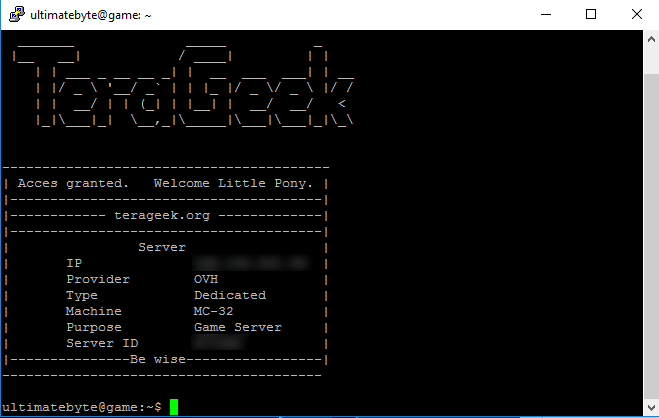
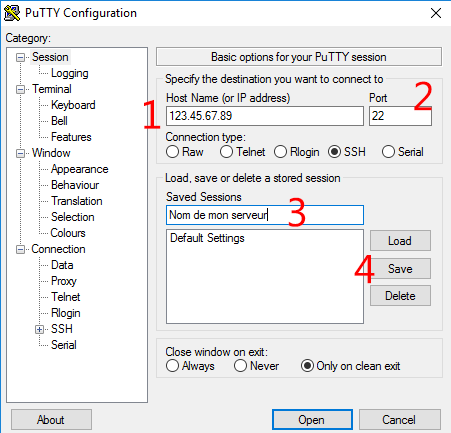
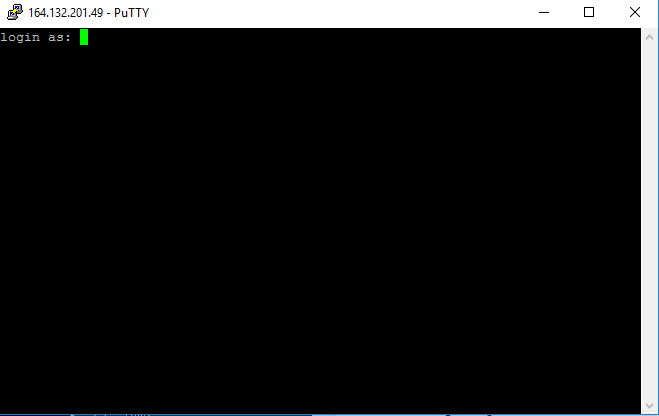
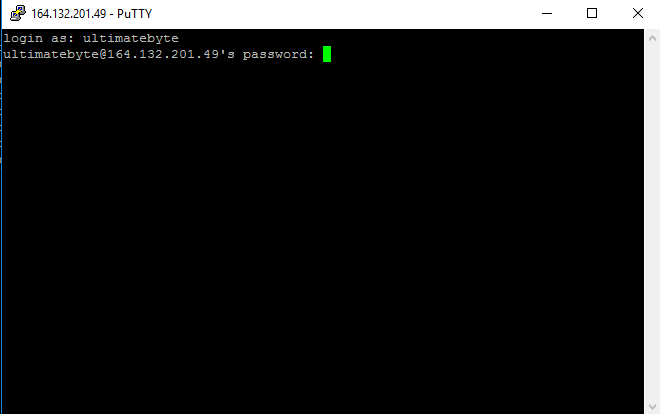
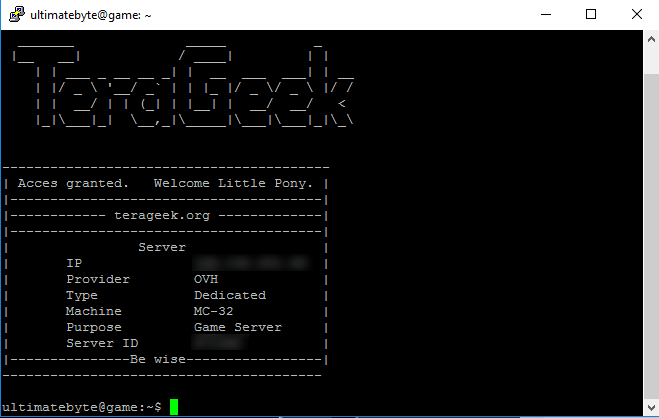
Leave a Reply
You must be logged in to post a comment.