It's a cold winter, and the electric radiators are on full blast... What if you used your PC as a space heater, and helped science at the same time?
What is Folding at Home
Folding at Home (F@H) is a collaborative project launched by the Standford School of Medicine in California, with the aim of harnessing the world's computers for science, and medicine in particular. The result is a giant supercomputer that is now approaching 100,000 Teraflops of computing power.
By taking part in Folding at Home, you are helping medical research, in particular biology, to find cures for various degenerative diseases, such as Alzheimer's, Huntington's, Parkinson's and many cancers. The project is based on the study of the folding of certain proteins, which constitutes a large part of the source of these diseases.
How can a PC replace a radiator?
In a way, a computer IS an electric heater. Infinitely more complex, but a radiator nonetheless.
To realise this, all you need to do is look at one simple fact: one watt of electricity consumed is one watt of heat emitted. So whether that heat is emitted by your PC or a radiator, who cares?
If you heat with wood, gas, geothermal energy or any other energy source more efficient than electricity, then forget about this option. On the other hand, if all your radiators are electric, or if they've broken down, then consider this option, especially if your computer is a gaming beast that consumes a lot of energy and performs quite well!
It's important to note, however, that Folding at Home has no thermostat, so unlike a conventional radiator, it won't switch off when an optimum temperature is reached. On the other hand, the other radiators in your home will need to heat less, which should in any case make no difference to your electricity consumption in winter.
For my part, I use Folding at Home primarily as an auxiliary heater, adding around 300 watts of constant heat to my room where the radiators are a bit lacking, thus increasing the ambient temperature from 19 to 23°C.
Prerequisites and implications
Your computer must be stable and properly cooled. If it's prone to overheating, forget it. Be well aware that F@H is above all intensive computing, and therefore your PC, processor and graphics card included, will be working at maximum capacity. You must therefore be absolutely certain that your computer will hold up, and I cannot be held responsible if this is not the case.
You should also be aware that a graphics card offers far more computing power than a processor for this kind of application. nVidia will be using Cuda, while AMD will be using OpenCL, both of which offer far superior results to CPUs.
GPU computing can slow down your computer's display considerably: videos, games, web browsing, window movement. To overcome this, you should use the "Light" mode or manually pause the GPU calculation whenever you want.
Our Folding at Home team
TeraGeek joins the project and launches a teamto which anyone can contribute!
The team number is: 232378
After just a few days of Folding and only the two contributors who launched the project (Aatys and UltimateByte), we're already ranked 4382 out of 225988 teams with 2.6 million points. Our next goal (at the time of writing) is to reach the top 1000, with around 35 million points.
Advanced stats are available by clicking here.
Come on, we're all right!
Tuto
So let's get started!
1) Installation
Visit Standford's dedicated website: https://folding.stanford.edu/
Click on "Download" at the top, then start downloading the latest fah-installer.
Choose "Custom install", then "next", until you reach "How would you like to start the Folding@home software?
Here, it's up to you: of the three options, two are good: 'Automatically start at login time' will launch the program when the PC starts up, which is useful if you want to be sure to folder as much as possible; whereas 'Start manually' will never launch Folding at Home at start-up, that's up to you. I chose the first option.
You can also activate the "Folding@home screensaver", which will show you a preview of the calculation in progress. I've got it :p
Then click on "Install".
2) Initial configuration
Once the installation is complete, and F@H is running, you should land on the "http://folding.stanford.edu/client/" page, which is a nice shortcut to the main settings.
In particular, the "Change Identity" window should open. If it doesn't, click on the 'Change Identity' link in the top left-hand corner.
This stage is crucial
- Choose a nickname, paying attention to case-sensitivity
- Choose your team number. To join us, put: 232378
- (Recommended) Validate your username/email to obtain a passkey, which will earn you more points by clicking on ". Get a Passkey. " Be sure to enter your username in a case-sensitive manner.
- Click on "Save
If all goes well, you'll already be foldering!
3) Advanced configuration
Most of the settings are made in the FAHControl application. To access it, find the icon in your taskbar, right-click and select "Advanced Control".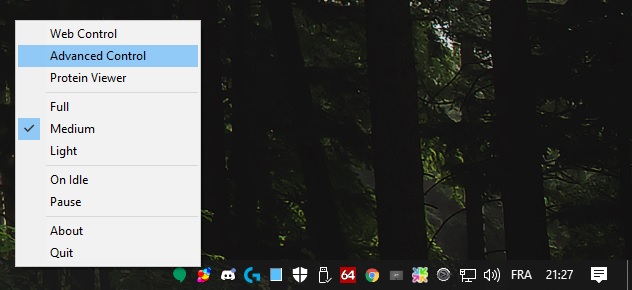
You should then see the management interface.
By clicking on 'Preferences', you can choose the resolution of the 'Viewer', i.e. the preview of the calculation in progress, as well as a theme. I use Enchanter.
Clicking on "Configure" gives you access to basic settings.
In the 'Identity' tab, you can once again set your nickname, team number and passkey.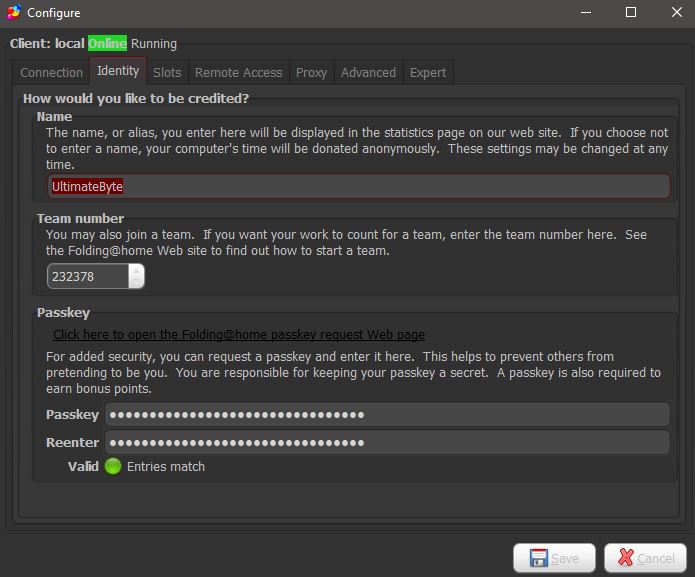
But the part that interests you most is in 'Slots'. This is particularly useful for optimising the resources used and configuring F@H when you have several graphics cards.
We can see that, in fact, one calculation will be made by the CPU (processor) and another by the GPU (graphics card).
You can modify a slot by double-clicking on it, or by selecting it and clicking 'Edit'.
For the CPU:
You can choose the number of threads, i.e. processor cores, that will be used. The management of the CPU process priority is well done, so I let it run even in game. On the other hand, I only use 4 threads (4 hyperthreaded physical cores, so 8 threads available) so as not to slow down the GPU calculation, which is worth far more points.
For the GPU part:
In most cases, no configuration is required, just leave the indexes at -1.
If you have several graphics cards, you will need to edit the first slot, and manually choose the "gpu-index" and opencl-index/cuda-index, then make a 3rd slot for the 2nd graphics card, using the following indexes.
4) The different performance modes
The idea is not to make your computer unusable because of Folding at Home. So you have three possible options.
- Light, deactivates the GPU folding when you are using your PC
- Medium, everything is launched in low priority, so as to affect your computer as little as possible, slowdowns on the display may occur, which should be avoided when playing games, surfing the Internet or watching videos.
- Full, everything is launched at normal priority, but there may be significant slowdowns.
Finally, you can pause folding at any time by clicking on "Pause" and resume it with "Fold", or finish the work in progress by clicking on "Finish" if you intend to stop folding for more than a week (otherwise your calculation will expire).
You can also apply this only to the CPU slot or GPU slot by right-clicking on the slot in question in the 'Folding Slots' section.
If the folding GPU does not work
Sometimes, because of the nVidia drivers, the GPU folding may not work. In this case, you will need to use the latest beta drivers.
At the time I'm writing this tutorial, you'll need to use the pilots 376.48 to make it work and restart the PC.
More information on the Folding Forum:
For nVidia : https://foldingforum.org/viewforum.php?f=80
For AMD : https://foldingforum.org/viewforum.php?f=81
What's more, these forums boast an extremely high-quality community. Don't hesitate to sign up if you write English cleanly enough.
Going further: control other F@H clients in your FAHControl
Via the "Remote access" tab, you can configure a client (a computer that folds) so that it can be accessed remotely.
Make sure you have done the necessary port forwarding if you want to do it over the Internet.
In the main FAHControl window on another computer, click on 'Add', enter the details and you'll be able to control a remote client. Personally, I added one of our dedicated Linux servers for testing purposes. It works really well, and you can access all the necessary configurations remotely!
Good to know
Team statistics are updated every hour or so. You can check them here:
http://fah-web.stanford.edu/cgi-bin/main.py?qtype=teampage&teamnum=232378
Conclusion
So there you have it, I hope you'll be able to folder like a bunch of brutes and heat your home in winter with your PC instead of your silly radiators, which will allow you to help science and even save lives as a bonus!

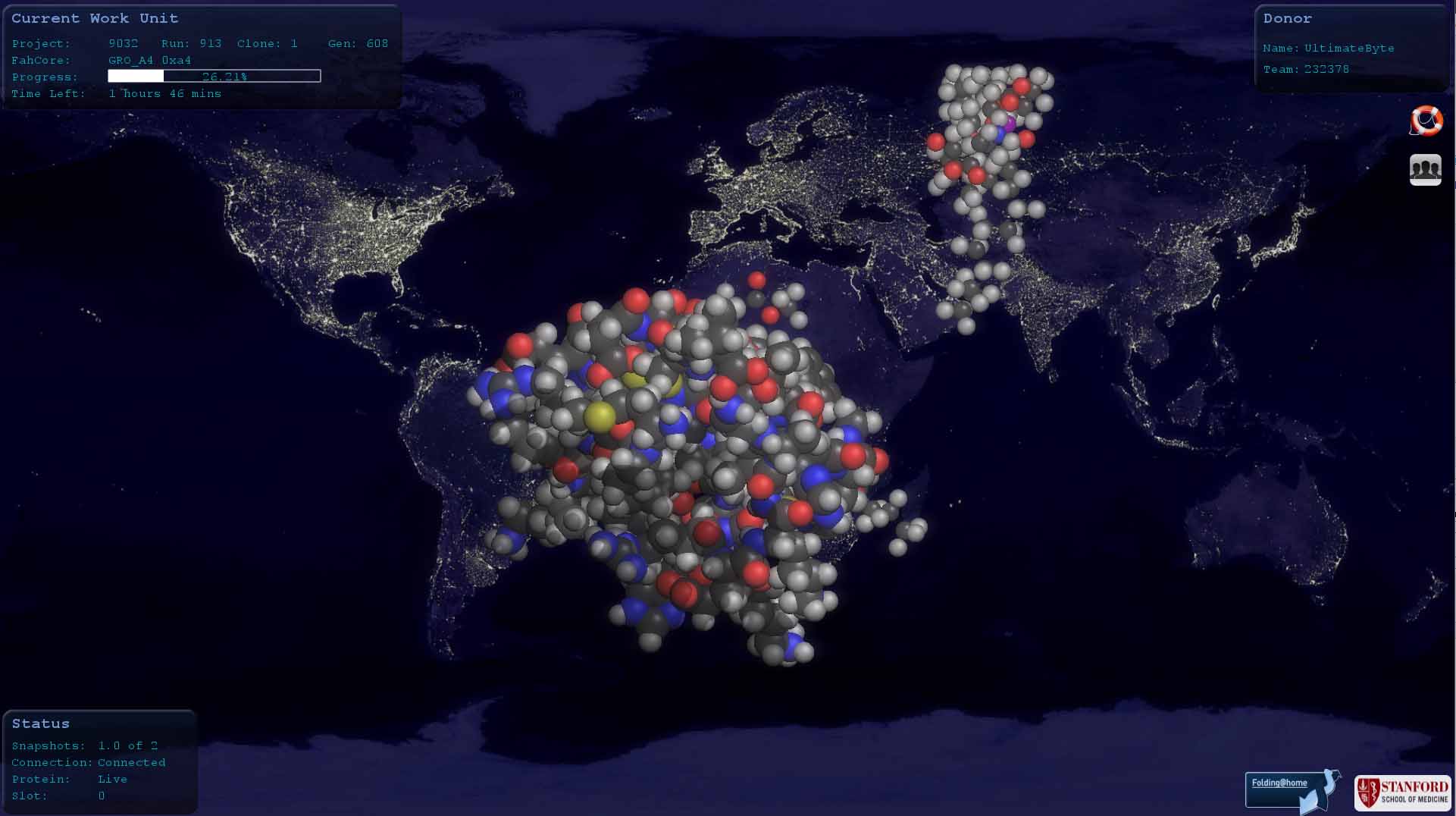
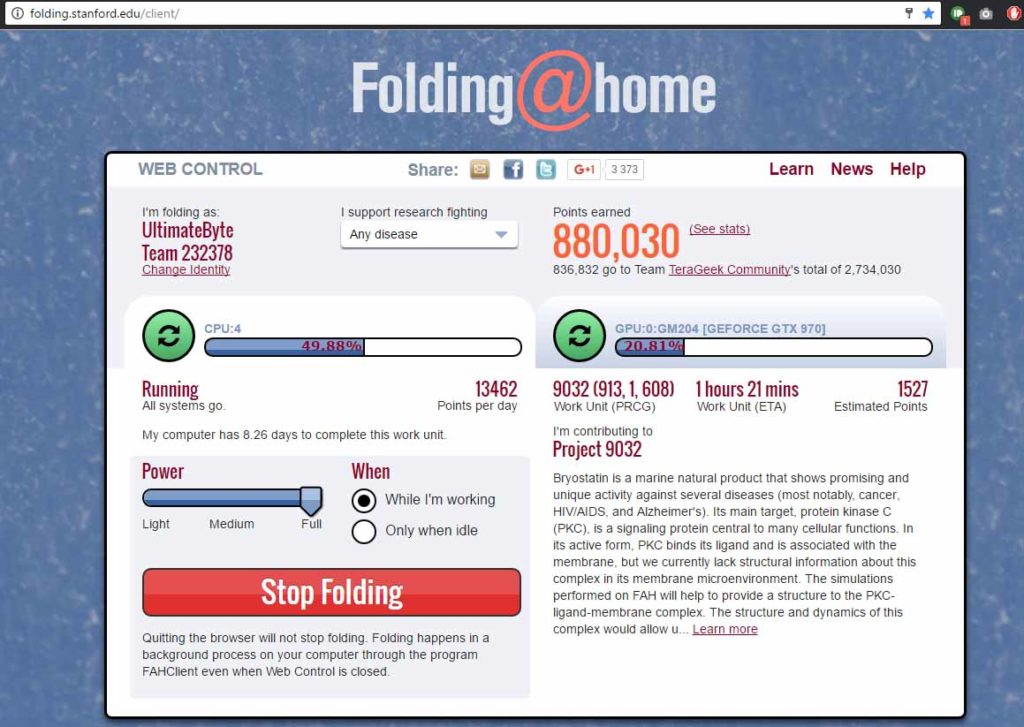
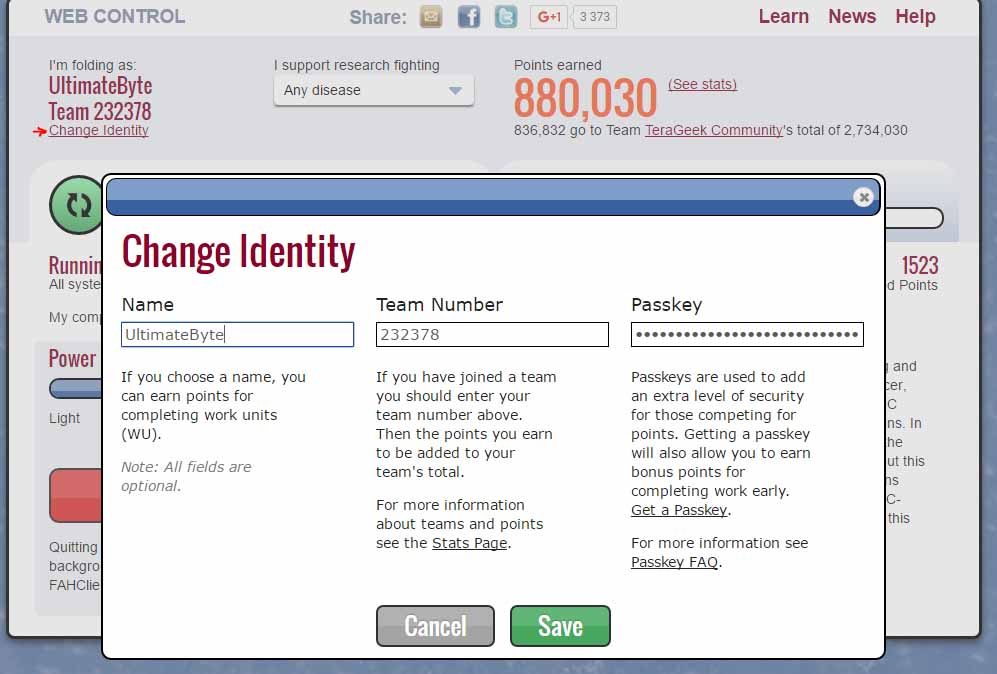
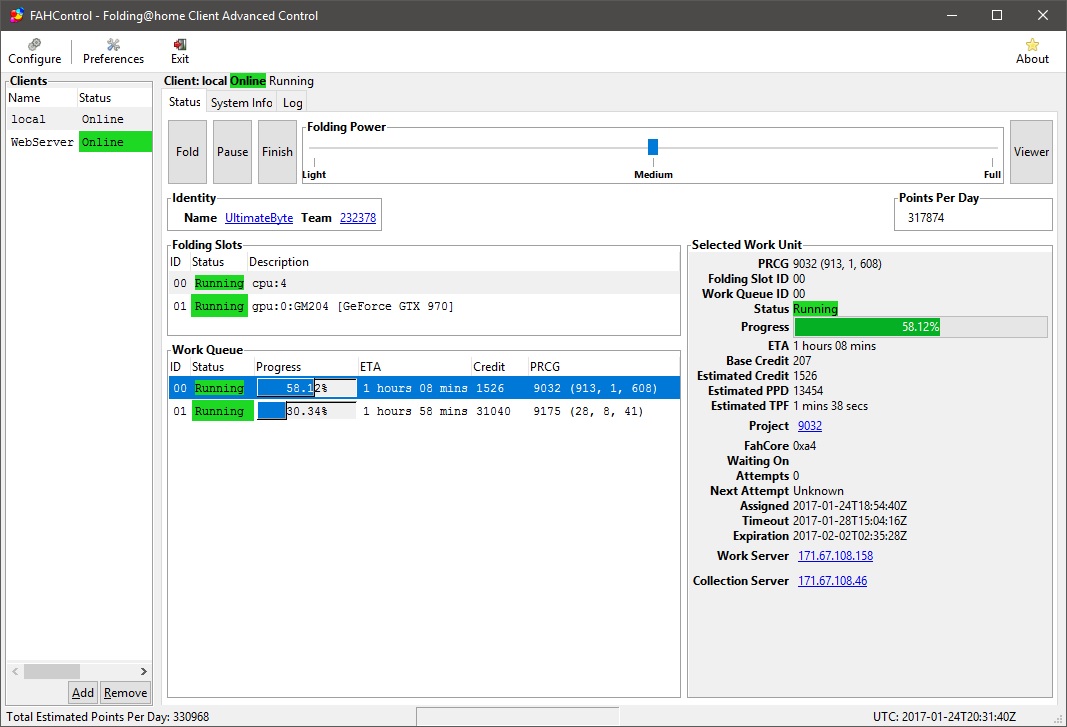
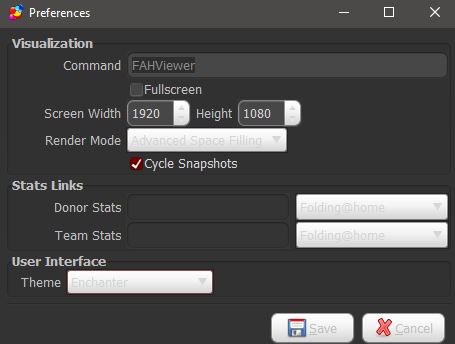
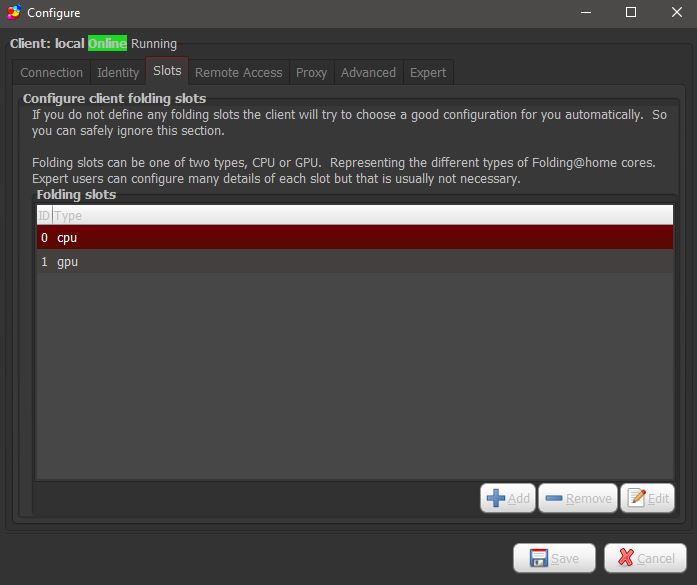
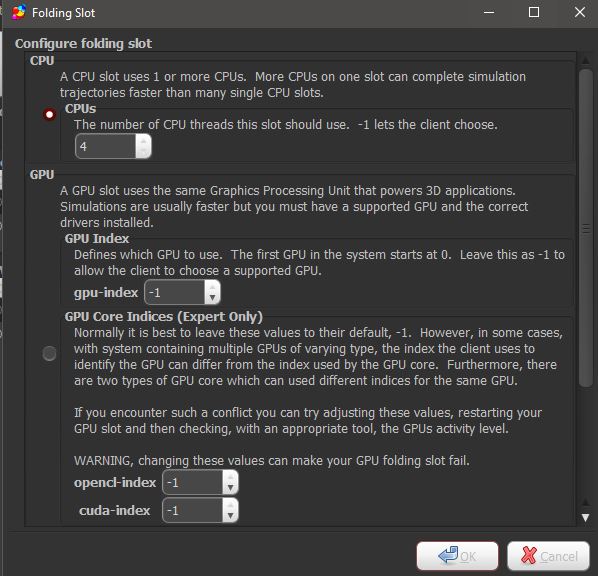

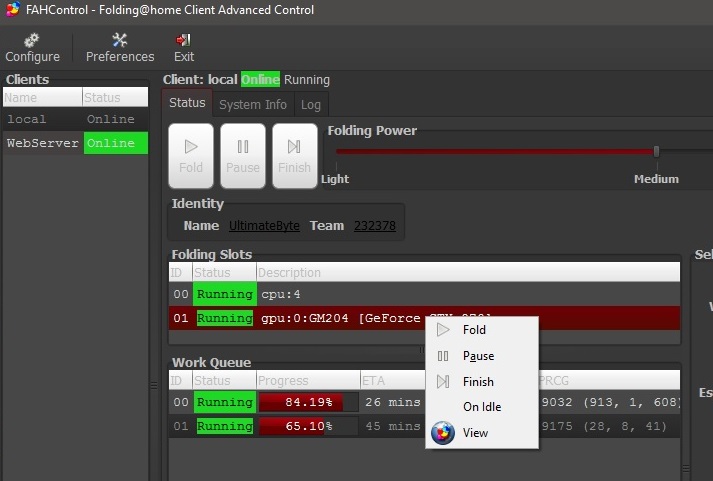
Leave a Reply
You must be logged in to post a comment.