Address of our TeamSpeak server
ts.terageek.org
First connection to our server? First time using TeamSpeak? You'd better read on...
Why TeamSpeak?
TeamSpeak has several advantages over software like Skype, which is why it is used by the vast majority of hardened gamers, as well as Mumble (less complete but open source):
- Totally independent, we don't use a third-party server but our own.
- So there's no need to worry about "who's hosting the conversation and who's at risk of lagering" - it's our own server that's in charge.
- Public, anyone can join
- No advertising
- No need to add yourself as a friend
- Better latency (delay in hearing others)
- Push To Talk or voice detection to avoid unwanted noise
- Stable and often better sound quality
- Data encryption
- Multiple file sharing
- Channels and friendliness: no need to call each other, just go to the right channel
- Comprehensive moderation and rights management that can be customised as required
- Whispering capability (speaking vocally to a person or group of people)
How our TeamSpeak works
Groups (grades)
- New (clover icon) : You have just arrived and are stuck on the home page.
- Guest (V icon) : You are recognised on the server but not registered with us.
- TeraGeek (icon M from TeraGeek): Yep, you're part of the house.
- Modo (Moderator M icon): As its name suggests, it moderates...
- Admin (admin A icon): He can manage the server, the channels and moderate.
- Super Admin (S icon from Superadmin): Same as admin + can manage rules and server config.
First connection
How do I change groups?
- Groups are assigned manually, so send a message to someone in the TeraGeek group or higher (double-click on someone), preferably an admin (see icons above).
- Guests can also move you to join a channel.
Rules
- Users without headphones must use push-to-talk to avoid echo (or feedback) or they will be muted.
- It's always nice to come and say hello to the other players, but make sure you don't arrive at an inconvenient time (e.g. in a ranked game).
- On the whole, anything goes, as long as no one harms anyone else.
- You don't have to disconnect if your PC remains switched on, that's what the AFK channel is for.
- Rudeness is strongly advised.
Rights
Please note:
- The "New" group is absolutely dependent on users with a higher group to move around the channels.
- The 'Guest' group can displace a user from the 'New' group, which is useful when a single guest wants to play with a bunch of unknown mates.
- The TeraGeek group can move a user to the Guest group (right-click on the user "set server group") or move the "New" users.
- Of course, modos and admins are the best people to perform these tasks, and they're the only ones who can make someone a TeraGeek (or demote them).
Installation and operating instructions
Installation
You can find TeamSpeak on the official website : http://teamspeak.com/?page=downloads
Take the "64-bit client" version, which will work in 90% of cases. If you can't install it, then get the 32-bit version.
Do not install Overwolf, which is totally useless.
Configuration
Bookmarks (favourites)
ESSENTIAL! First, make a Bookmark by going to: Bookmarks > Manage Bookmarks > Add bookmark, then enter the address, and a nickname!
If you want TS to connect automatically on startup, tick the "Connect on startup" box.
Your bookmark should look like this (without the password) :

Configuring your microphone/speaker device
Then go to Settings, options, playback, then select your playback device if it's not right.
Go to Capture, and do the same with the "capture device".
Adjusting your microphone
There are already two main capture modes.
- Push to talk" is a compulsory mode for those who don't have a headset! It consists of pressing a key to send the sound from your microphone. I recommend the 'Alt' key, which has the advantage of not causing any interference if you only press it, whereas the 'v' key, for example, could cause you to write if you're in a text editor or make an unpleasant windows sound.
- Voice activation" only sends a signal when the sound exceeds a certain volume. You can check that your voice is detected correctly with Begin Test. To make detection more sensitive, move the detection bar to the left! Make sure that even soft sentence starters are not muted, but that keyboard/mouse noises are not heard. You can, however, mute your microphone when you're being disturbed IRL, either by clicking on the "mute" icon at the top of your TS, or by adding the shortcut "ctrl + m" to mute the microphone (click on "set more keys" to the right of "push to talk" and add your shortcut for the "Toggle Microphone Mute" action.
As far as the checkboxes are concerned, I managed to get the best sound quality with this configuration:

Cases may differ but this is a good basis.
You can take advantage of this to check (with headphones only) what others are hearing and whether your volume is high enough with "begin test".
Optimising your sound card
In some cases, you'll need to go back into Windows to arrange your sound, and that's where things get a bit complicated, because every PC is different!
The simplest case: Right-click on your volume icon in the taskbar, then "recording devices".
![]()
Double-click on your microphone (normally the 'default' one with the green icon). From there, you can manage the volume and sometimes the noise reduction (which is best removed in many cases, especially if you have a good microphone).
If you don't have these settings, then try to find them in another speaker icon in your taskbar, or search for 'realtek' in your start menu. Most of the time, it's a Realtek driver that manages your computer's built-in sound card. Also try to deactivate noise reduction, which often degrades your sound more than anything else.
Important functions
The top bar
The top bar is elementary, you need it! Click at the very top of your TeamSpeak, and tick "Toolbar" and "Master Volume".
Bravo, you can now define yourself as absent (with a status if you want), mute your microphone or the sound coming out of TS, subscribe or not to channels (see who's in the channels you're not in), and adjust the general volume.
The chat system
You can, of course, send messages to other users by double-clicking on a user and speaking into the tab that appears at the bottom of TeamSpeak.
You can speak globally in the channel where you are in the appropriate tab.
Finally, you have server activity in the first tab, which displays messages about everything that's happening on the server. Only admins can send global messages here.
Identity management, the right reflex
Your rights on TeamSpeak are safeguarded by your "identity". This is a small code that is stored on the computer you are using. To retain your rights if you change computers, you need to save your identity so that you can re-import it later. To do this, simply go to Settings, Identities (or Ctrl + I), select your identity and click Export, which will create a file corresponding to your identity. If, for example, you want to connect to a 2nd PC, or plan to format it, you can then re-import it from the same menu.
Advanced functions
Whisper
Very interesting function: You can create one or more lists of people to whom you want to speak exclusively, so that no-one else can hear. You can even talk to people from other channels in this way. To do this: Tools > Whisper Lists. In the bottom left-hand corner, select 'New' and then on the right-hand side look for the people you want to add to your list. Then select your 'Hotkey', which will be the key to press to trigger the Whisper. And that's it! You can do as many of these as there are keys on your keyboard.
Avatar
Add an avatar: right-click on your nickname, Set avatar.
Appearance
Settings > Options > Design
I personally recommend :
- Style : Fusion
- Theme : Modern
- Icon pack : Default_colored_2014
- You also have the options of minimising the window in the taskbar and hiding the icon in your Start bar (minimise to tray).
- As well as the "Transparency" bar, which is interesting
- Display Country Flag on clients : Display a flag corresponding to the country of TS users
Well, I think you know just about everything there is to know about using TS (for those of you who know it)!
Good game  See you soon! Not too much nonsense before midnight!
See you soon! Not too much nonsense before midnight! 


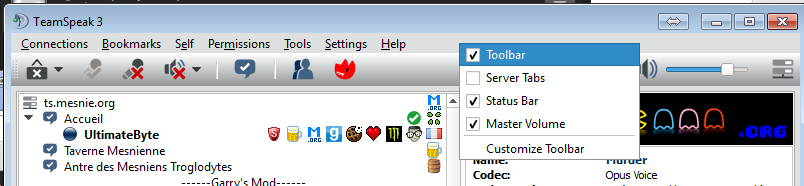
Leave a Reply
You must be logged in to post a comment.